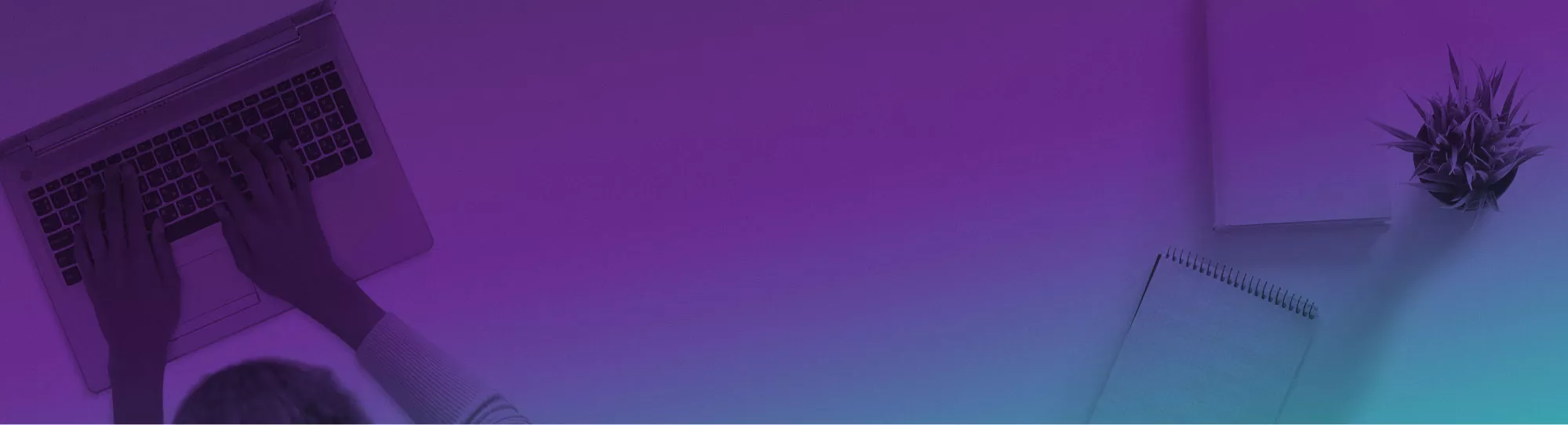
News & Tips
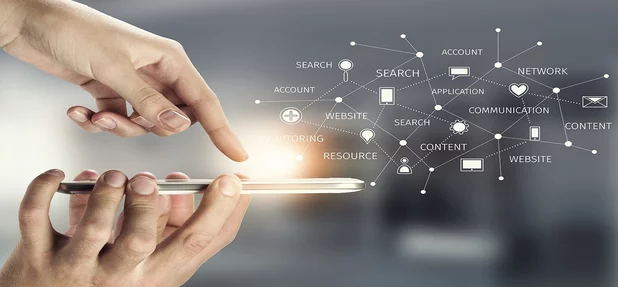
Transform Your Excel Data [8 Easy Methods!]
Data is crucial for your business. It offers insights into customer behaviour, and supports predictive forecasting for future product trends. However, raw data is rarely usable as-is. Issues such as missing values, duplicates, or errors can render datasets unreliable. To…

3 Top Tips From 15 Power BI Experts!
Power BI is incredible, but not the most intuitive product out there. Knowing it is a requirement for great jobs, but how can you start your journey? There are a lot of online resources available for learning Power BI, such…
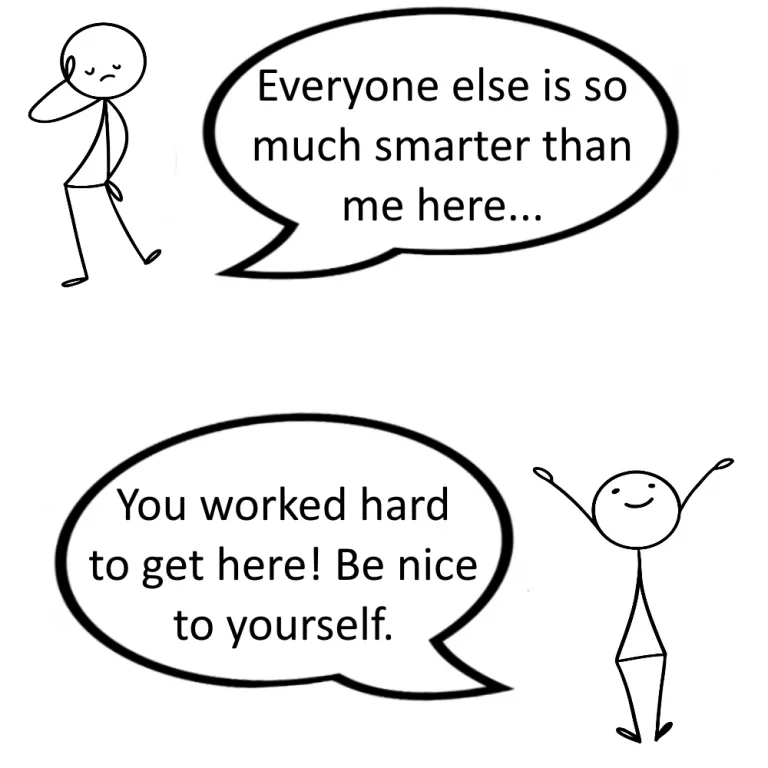
6 Ways To Deal With Imposter Syndrome!
People with imposter syndrome feel that they have fooled everyone else. They feel like a fraud, or imposter, and live in fear of being found out. It is possible to suffer imposter syndrome in all areas of life. And…
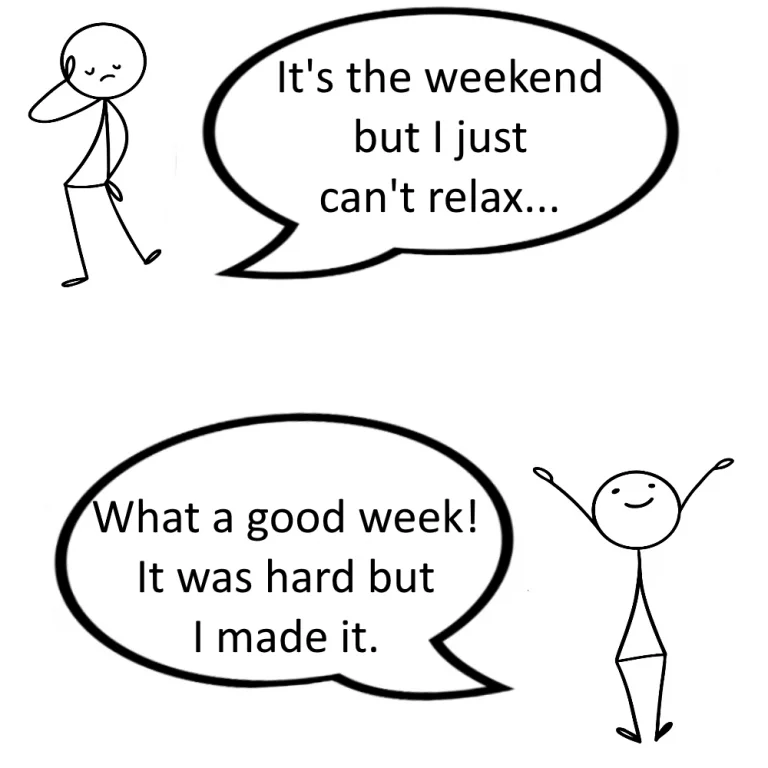
The Link Between Stress & Resilience
We’ve all had crazy weeks at work. The key question is what happens at the weekend. Do you look back, tired but satisfied (impressed even?) with what you’ve achieved. Or do you look back and just feel exhausted? This…

Resilience: The Benefits Of Gratitude
Gratitude is a feeling of thankfulness or appreciation. It makes us able to recognise the positive aspects of our lives and be thankful for them. Gratitude is essential to our resilience training, that makes people strong and productive workers. When…

Improve Your Resilience At Work [In Just 4 Steps!]
No one goes through their career without facing adversity and setbacks. Resilience is the distinctive ability to “bounce back” and thrive after these challenges. It’s an incredible tool we take people through on our resilience training step by step.…
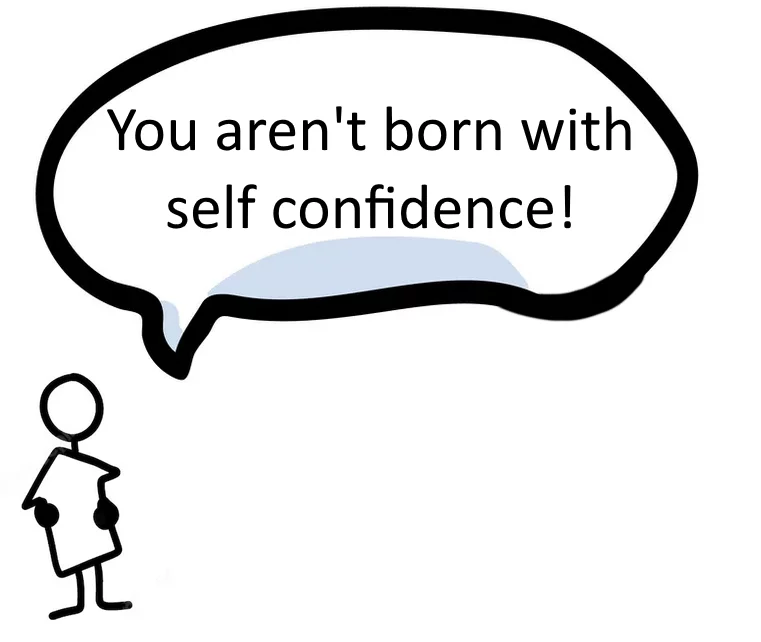
Resilience: How To Build Your Self-Confidence [5 Tips!]
Self-confidence affects all areas of life. Without it, people struggle to make significant progress in all areas of their life. It has a cascading effect on all aspects of our daily life. And it is also a key building…
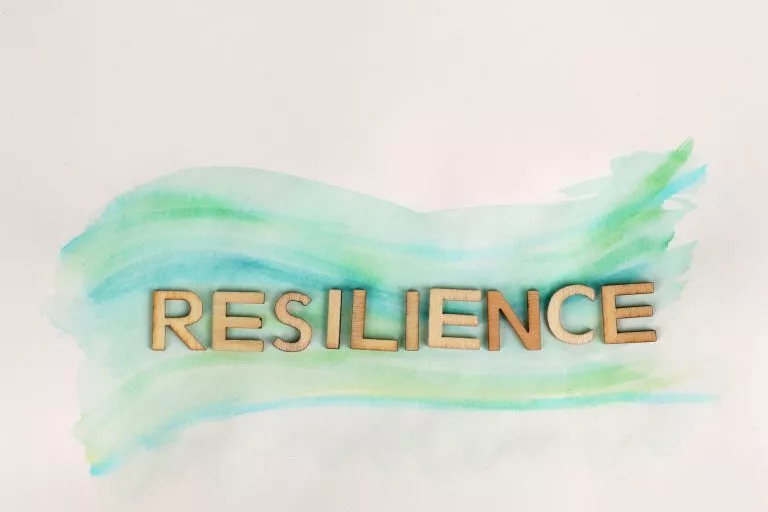
What Does Resilience Mean!
Resilience is the ability to bounce back, to rise again after falling or difficulties. Being resilient does not mean avoiding difficulties. It means working through pain and without compromising your mental health. Our top-rated resilience courses take hundreds of…
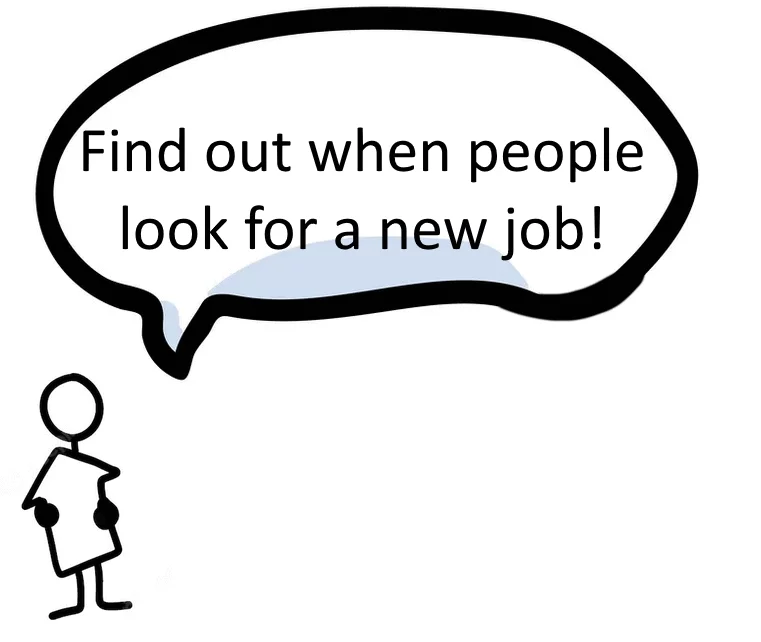
Why Employees Quit: Resilience Statistics [Original Research]
An unhappy employee will start looking for a new job. So building resilience in the workplace is key to a strong workforce! To help inform our Resilience courses and keep up to date with current trends, we conducted new…
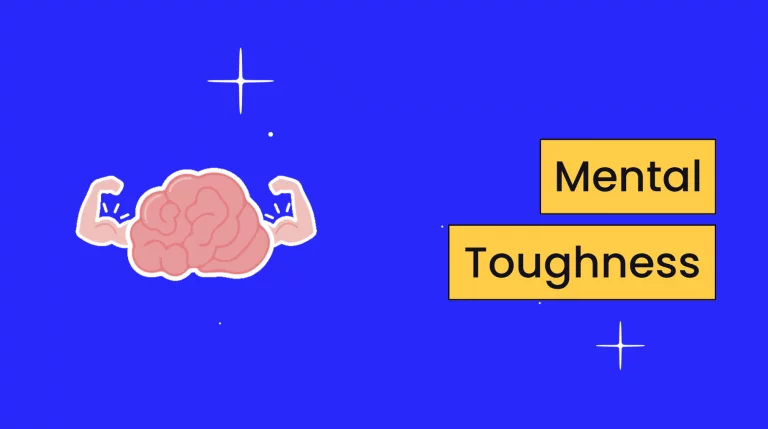
Mental Toughness & How To Improve It! [Resilience]
Mental toughness is the ability to manage your thoughts, emotions and energy in tough situations. It means that you don’t suffer from overwhelming stress and anxiety when things don’t go your way. Mentally tough people can deal with hardships…
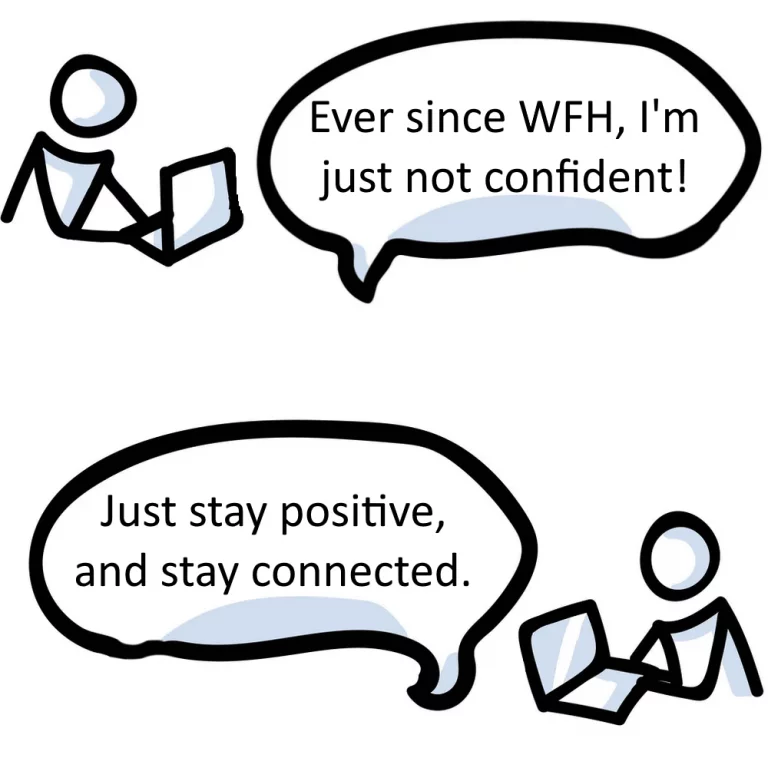
Resilience: Dealing With Uncertainty
Uncertainty is not knowing what will happen. It refers to situations where you don’t even know what the outcomes might be. Given that life is inherently uncertain, you need to learn to cope with uncertainty. Learning to deal…
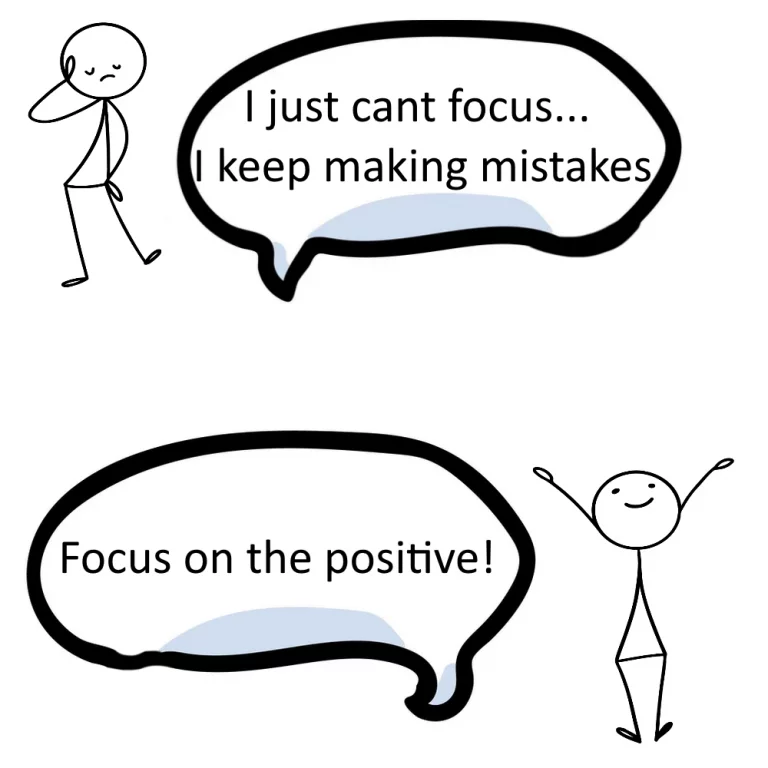
Resilience: The Benefits Of Positive Thinking
Positive thinking is focusing on the good in every situation. It means focusing more on the positive side of an event than the negative. This does not mean ignoring the bad things. It means that you accept the bad,…