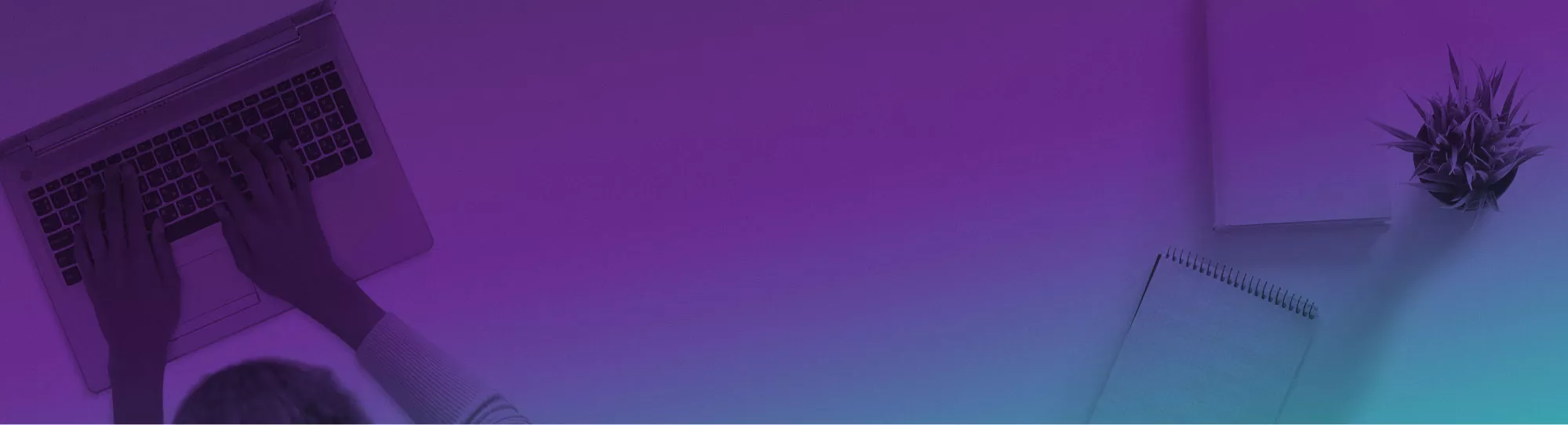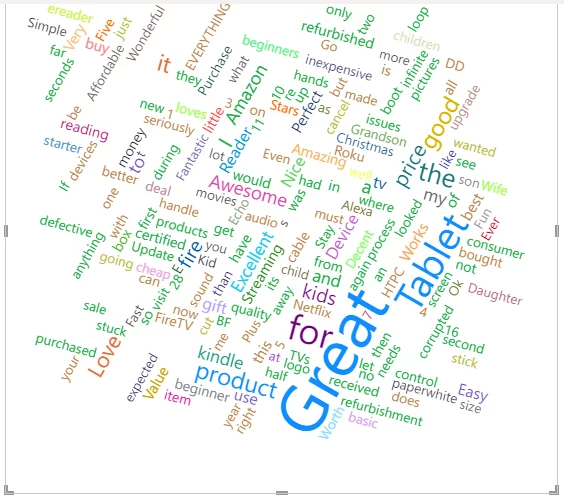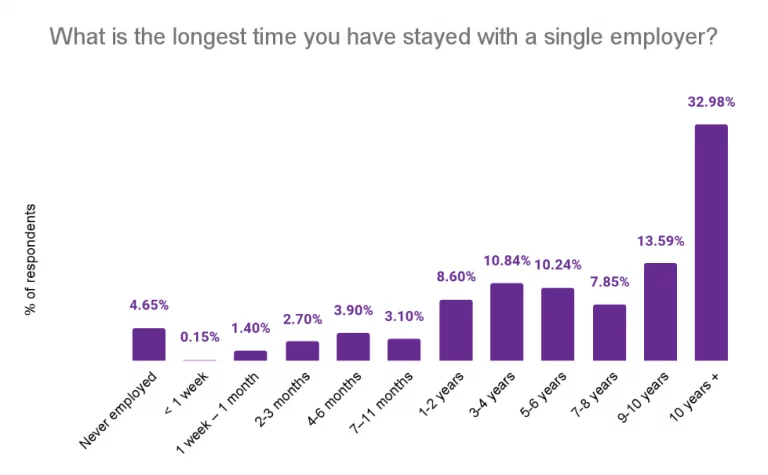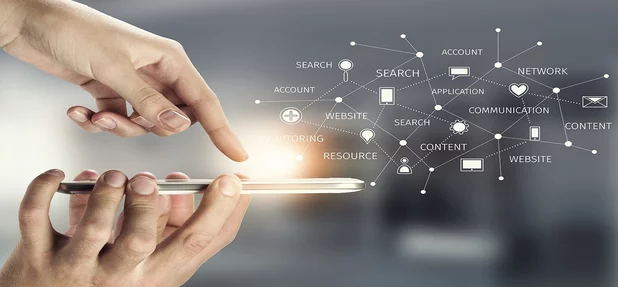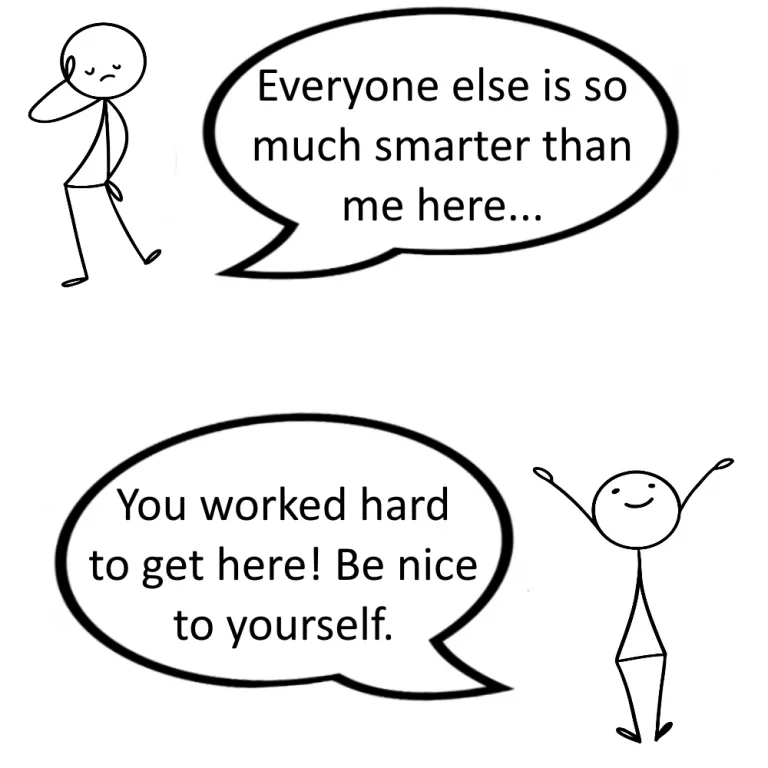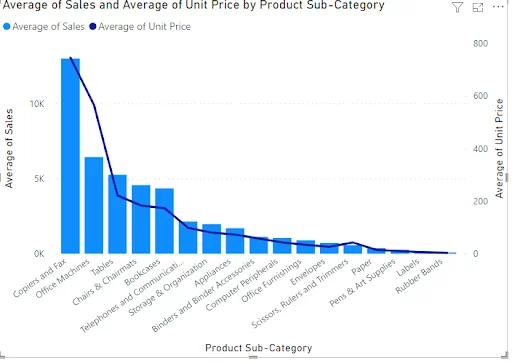
Creating A Combo Chart (Two-Axis Chart) In Power BI
In this article, you will learn how to quickly create and edit the formatting of Power BI combo charts. Combo charts are dual-axis charts (they have a secondary Y-axis), making them great ways to compare two different datasets against another…