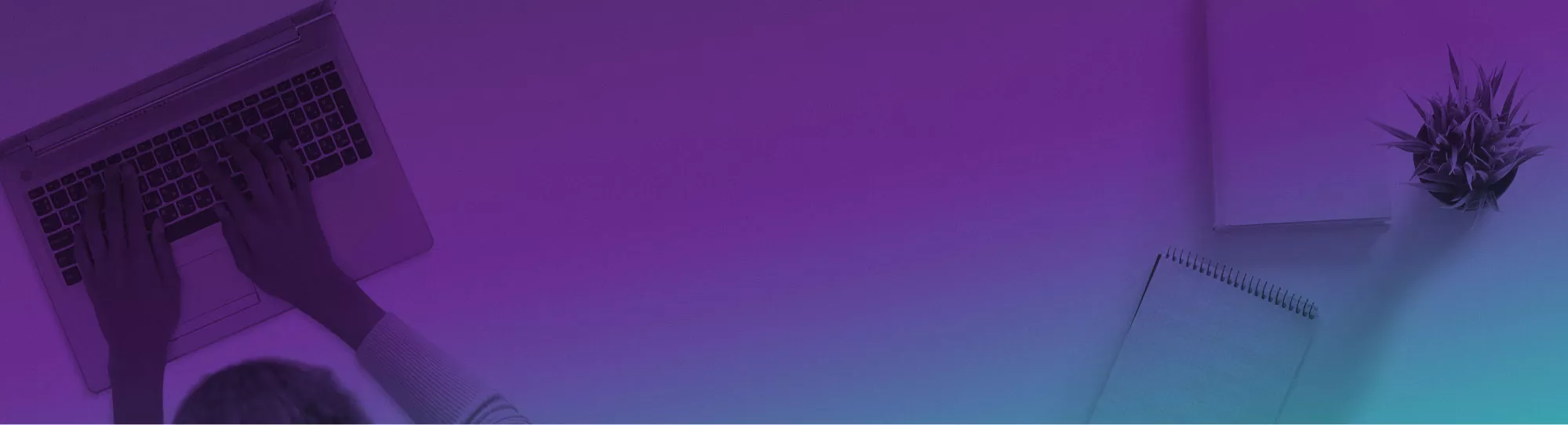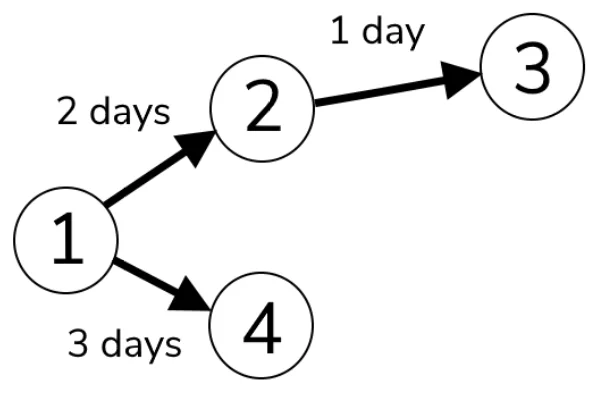Contents
Kanban boards are a popular way to visually manage work, and Microsoft Project now has kanban board support built-in!
You can use Kanban boards for any project, from simple to-do lists to complex workflows.
For more information on how to properly take advantage of MS Project, see this listing of our Project courses.
Kanban Boards
Kanban board helps in project management by allowing you to see the status of all your tasks at a glance and quickly move project tasks between columns to indicate progress.
Creating a kanban board is easy! Just create a new project task and add kanban board columns for each workflow stage.
Then, add tasks and drag them between columns to indicate progress. You can also add Swimlanes to further organize your kanban board.
When kanban boards are used for workflows, it is important to consider the number of tasks and the number of people working on them.
This will help you determine the number of columns and swimlanes needed. You can also add notes and attachments to tasks, which can help track progress.
There are many reasons why kanban boards are a great choice for project management. This includes:
- Kanban Boards allow you to see the status of all your tasks at a glance.
This makes it easy to track progress and identify areas that need attention.
- Kanban boards make it easy to move tasks between columns to indicate progress.
This helps keep track of what needs to be done and when.
- Kanban boards can be customized to fit your specific workflow.
This makes them a versatile tool that can be used for various projects.
Want to try a more visual representation of tasks? Try the Waterfall methodology!
Why Use Microsoft Project For This?
Microsoft Project is a great choice for kanban boards because it has kanban board support built-in. It’s simple to set up and use kanban boards in Microsoft Project.
Additionally, Microsoft Project offers many features that can help manage projects, such as:
- The ability to add notes and attachments to tasks. This can help track progress.
- The ability to create swimlanes. This helps you further organize your kanban board.
- Microsoft Project also integrates with other Microsoft products, such as SharePoint and OneDrive.
- This makes it easy to share kanban boards with others and collaborate on projects.
Here’s how to set up your Kanban board in Project:
- Open Microsoft Project (online) and create a new project file by clicking on the “+ New Project” button.
Otherwise, in Microsoft Project subscription-based model, select task board in the view tab to open the kanban project.
(You can also use the free online version of Microsoft Project to create a Kanban board).
- The window will show up. Click on the “Blank Project” button.
- Click on the “Board” tab from the ribbon.
- In the “Kanban Board” pane, click on the “Add Bucket” button to add types of task board view.
Adding Tasks
One of the Projects Kanban boards main advantages is that you can so easily add tasks! Here we will go through a simple task being added to the board.
Project’s flexibility to allow Kanban boards is one of it’s major advantages, read our full guide to Project’s pros and cons here!
- To add tasks to your kanban board, simply “+ Add Task” button on each bucket.
You can add as many tasks as required.
- Now, insert the task name – this one we will call “Check IP For Customer” and click on the “Add task” button.
- And just like that, the task will pop up on your board!
Assigning Tasks To People
Now that you have your task set up, you can assign it to a specific person within your organisation! Microsoft Project’s planner function can help you manage who’s available and when.
- To assign tasks to people, click on the task, and a window will pop up.
- In this window, you need to add a Start and Finish date
- Then, click on the “Assign to” button to assign a task to a team member
You can also add notes or attachments to a task! Just simply click on the task and then click the “Add Note” or “Add Attachment” button in the “Task” pane.
Want to implement this with tasks that already have Dependencies and Lead Time ? Read here.
Troubleshooting
If you’re having trouble setting up your Kanban board, make sure that you’ve added all of the necessary columns and swimlanes.
1- Limited Visibility Across Multiple Teams
If you’re working on a project with multiple teams, the kanban board can help you coordinate by providing visibility into the work of each team.
However, kanban boards can only provide limited visibility across multiple teams.
For example, if one team is working on a task that is blocked by another team, the kanban board will not be able to show this.
In such cases, it is important to use other project management tools in addition to kanban boards.
2- Work Breakdown and Delegation
Another issue that has been vexing project managers wanting to use Kanban is how to break down work into smaller pieces and connect it across multiple boards!
In order to split up the workload, you need to create the necessary cards and place them on the proper team boards.
3- Scaling Kanban in the Entire Organization
Kanban is a very flexible system that can be adapted to fit the needs of any organization, no matter how large or small.
One way to scale Kanban is by using it for multiple projects at once.
For example, you could have a kanban board for each project team, with each board representing a different phase of the project.
You can also check the MS Project help documentation for more information.
Looking for a complete guide on how to set up Project so you can create a kanban board yourself? Check out our Microsoft Project beginner guide here.
Conclusion
Kanban boards are a great way to visually manage workflows.
They’re easy to set up and use, and they offer many benefits, such as the ability to see the status of all your tasks at a glance.
Microsoft Project is a great choice for kanban boards because it has kanban board support built-in.
For more on Microsoft Project, read here for an article on Cost Benefit Analysis!