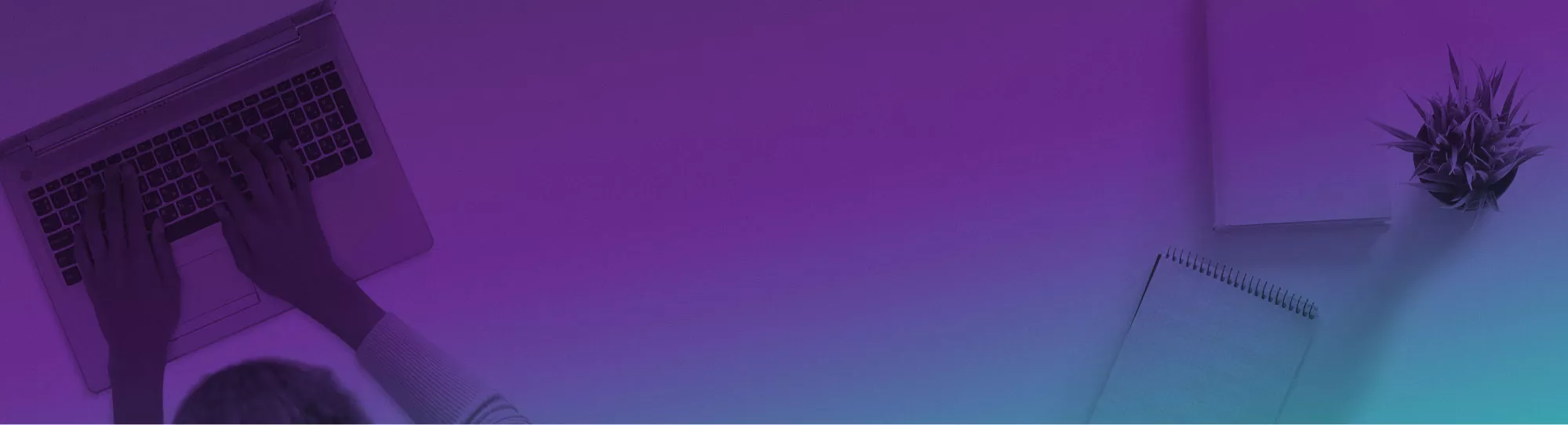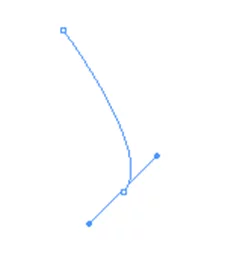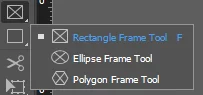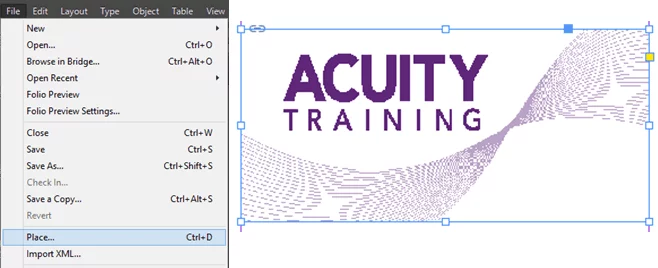You can very simply bring character to your lists by using different bullet characters.
Good clear design will make your documents more memorable and stand out for readers.
Customising bullets, fonts and the like on our InDesign course for complete beginners.
How To Add Bullet Point Characters
First things first we need to highlight the bulleted paragraphs with the Text Tool.
The bullet point characters will come before each line so make sure each line break is in the right spot.

You can find the option we need here in the Indesign Panel on the right hand side.
Navigate down to the bottom and find Bullets and Numbering.

Then just go ahead and select the Options within Bullets and Numbering at the bottom right.
If you struggled finding this option, maybe you need to Understand The InDesign Workspace better!
Add the desired character and adjust the indents as necessary. Select Preview to view the results.
When you are satisfied click ok!
And just like that you have your bulleted text as desired!
Looking for more top InDesign tips? Read our guide here for a Complete Guide to Indesign!