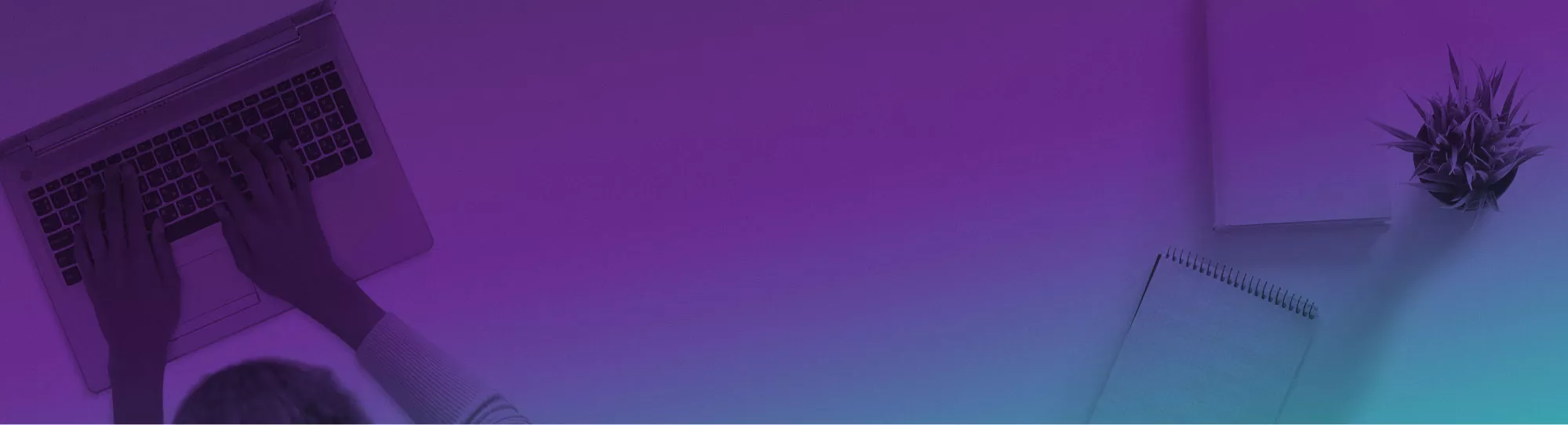
How to turn off MailTips in Outlook (Quick Guide)
In Outlook MailTips are turned on by default, this guide shows you how to disable them.
For advanced Outlook users, MailTips can get in the way without providing new information.
For similar articles, read our Outlook Guide on the To Do Bar.
How To Remove MailTips: 3 Simple Steps
Step 1
The first step is to simply to the File Tab. From here click Options. The screenshot below highlights where to find this menu.

Step 2
Second we see the Outlook Options menu. Here we can find all sorts of different settings that can be customised. For this example, I left all the options on default – all we are concerned with are the MailTips Options. Scroll down until you find the MailTips segment of the Options, and click the button that says MailTips Options… to bring up the next dialog box.

Step 3
Finally we land on the MailTips Options Dialog Box. I have highlighted several key segments on the following screenshot.
If you want to learn more about Outlook, check out our Outlook Course Offerings here!

1 – Outlook Account
All the settings here will only effect the account you pick. So if you have multiple accounts make sure you apply your changes to all of the seperate email accounts.
2 – MailTips To Be Displayed
This lets you change every individual MailTip being displayed. If there are some MailTips you like and some you don’t, then you can hand pick them.
3 – MailTips bar display options
Here is where you can directly disable the MailTips. Click the third option down “Never display MailTips“. From after this the MailTips would be directly disabled and never come up again.
4 – Ok Button
Finally once you are happy with all your settings you can hit the Ok button to save all your changes.
Conclusion
This article has given you all the tools you need to adjust and disable MailTips on your Outlook account. MailTips can be useful at times so it is always useful to go into the settings and customise your own experience as explained earlier. With this information you can make your Outlook account more personalised and MailTips will get in your way less, increasing your productivity!
If you want more tips on Outlook, you can read our guide on Creating Folders in Outlook here.
