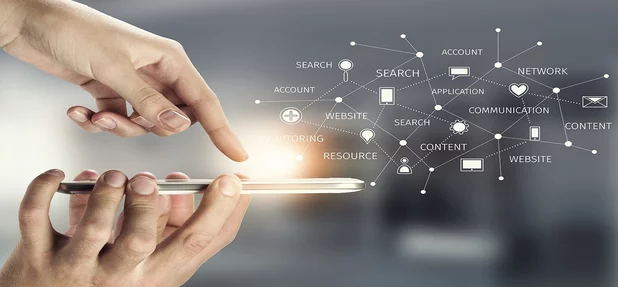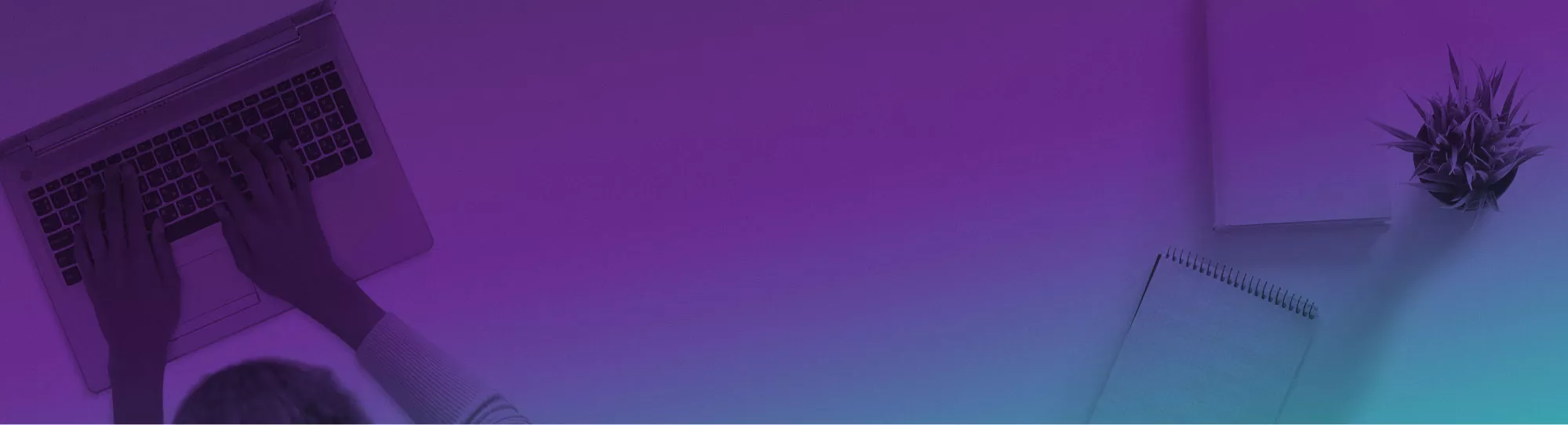
How To Email An Excel File (Without Leaving Excel!)
Send a lot of Excel links to colleagues?
Here’s a quick tip to speed things up by doing without even opening Outlook!
From within your file, all you need to do is go to the ‘File’ tab and hit ‘Share’.

This will let you access all the options you will need to send your work to your colleagues!
Delegates on our Excel Courses find this topic very useful, as sharing your data around in emails can get messy quickly!
Sharing With Send Link
Let’s say you have finished a big Excel sheet, complete with lots of great visualisations like histograms and heat maps.
Here is the Send Link dialogue box, with some key parts highlighted.
1. Sharing Permissions
Here, you can adjust what you want the other people you send the document to be able to do.
If your chart is based more on data analysis and is quite technical, other analysts are the ideal recipient.
Edit lets them change the work, view lets them just see it.
2. Address line
From the Address line, you can type in the person you want to send it to’s Email.
This is how you will send your Excel work to another person.
You can add as many people as needed!
3. Attachment / Outlook
If you click the attachment button, then outlook will generate a link for you to send to someone directly that can let them view your document without having to email them.
This is particularly useful if you are a more casual user and looking to share your document over a messenger service like WhatsApp.
If you click the Outlook button, a similar event will occur. Again it will generate your link but also open Outlook on your computer so you can write out a proper email in a familiar environment.
This is great if you are looking to write a long message to a colleague explaining what the Excel file shows.
4. Send Button
Once you are happy with your settings, hit send!
Conclusion
Now you know exactly how to share your Excel documents!
As long as you can adjust your settings based on the individuals you are sending your work to, you will have no issues sending your work to anyone!
Microsoft products have great integration, you can even embed your Excel chart into a Word document!